MovieBox Streaming Guide 2025: Master Your Viewing Experience
Published: February 8, 2025 | Updated: February 8, 2025
Reading Time: 12 minutes | Author: New Movies Box Team
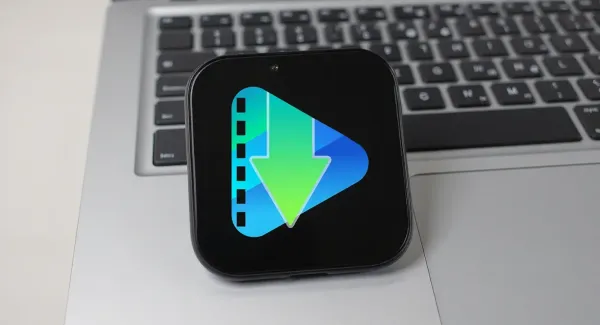
Introduction to Optimal MovieBox Streaming
Mastering MovieBox streaming involves understanding the various factors that affect video quality, loading speeds, and overall viewing experience. This comprehensive guide provides expert tips and techniques to optimize your MovieBox streaming setup, troubleshoot common issues, and ensure you get the best possible entertainment experience from this popular streaming application.
Streaming quality depends on multiple interconnected factors including internet connection speed, device capabilities, server selection, and application settings. By understanding and optimizing these elements, users can significantly improve their streaming experience, reduce buffering issues, and enjoy content in the highest possible quality their setup can support.
This guide covers everything from basic setup optimization to advanced troubleshooting techniques, helping both new and experienced MovieBox users maximize their streaming performance. Whether you're experiencing buffering issues, poor video quality, or slow loading times, the strategies outlined here will help you identify and resolve common streaming challenges.
Internet Connection Optimization
Speed Requirements and Testing
Understanding internet speed requirements for different streaming qualities is fundamental to optimizing your MovieBox experience. Different video resolutions require specific minimum bandwidth to stream smoothly without buffering or quality degradation.
For standard definition (480p) streaming, MovieBox requires a minimum of 3 Mbps download speed, though 5 Mbps is recommended for consistent performance. High definition (720p) content needs at least 5 Mbps, with 8 Mbps recommended for optimal quality. Full HD (1080p) streaming requires 10 Mbps minimum, with 15 Mbps recommended for the best experience.
4K Ultra HD content, where available, demands significantly more bandwidth with a minimum of 25 Mbps required for basic 4K streaming. For optimal 4K performance with HDR content, 35-50 Mbps is recommended to handle peak bitrate demands and prevent quality drops during complex scenes.
Test your internet speed regularly using reliable speed test services, and perform tests at different times of day to understand how network congestion affects your connection. Test both download and upload speeds, as some streaming features may require adequate upload bandwidth for optimal performance.
Network Optimization Techniques
Optimizing your network setup can significantly improve MovieBox streaming performance, even with moderate internet speeds. These techniques help ensure maximum available bandwidth reaches your streaming device with minimal interference or degradation.
Use wired ethernet connections whenever possible, as they provide more stable and faster connections compared to Wi-Fi. Ethernet connections eliminate wireless interference, reduce latency, and provide consistent bandwidth that's crucial for high-quality streaming. If ethernet isn't feasible, position your device close to your Wi-Fi router and ensure a strong signal.
Configure Quality of Service (QoS) settings on your router to prioritize streaming traffic over other network activities. QoS settings allow you to allocate specific bandwidth amounts to streaming devices, ensuring that MovieBox receives adequate bandwidth even when other devices are using the network simultaneously.
Optimize your Wi-Fi setup by using the 5GHz band instead of 2.4GHz when available, as it typically offers faster speeds and less congestion. Ensure your router firmware is updated, position the router centrally in your home, and consider upgrading to a newer router if you're using older wireless standards.
Device and App Optimization
Hardware Performance Tuning
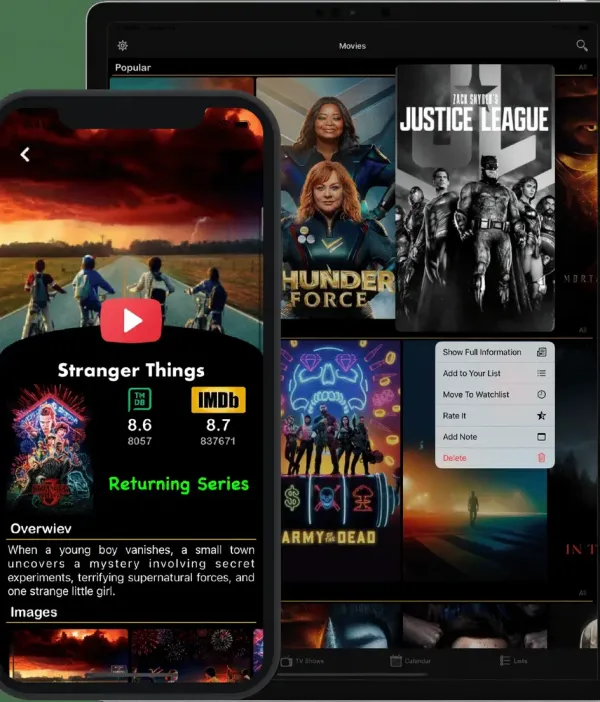
Optimizing your device's hardware performance ensures MovieBox can utilize available resources efficiently for smooth streaming and responsive interface interaction. These optimizations are particularly important for older devices or those with limited processing power.
Close unnecessary applications before starting MovieBox to free up RAM and processing power for streaming. Background applications can consume significant system resources, leading to stuttering video playback, slow interface response, and increased battery drain during streaming sessions.
Enable hardware acceleration in your device settings if available, as this allows the device's graphics processor to handle video decoding more efficiently than software-based decoding. Hardware acceleration reduces CPU load, improves battery life, and enables smoother playback of high-resolution content.
Manage device storage by maintaining at least 1-2 GB of free space for optimal performance. Insufficient storage can slow down the entire system, affect app performance, and prevent MovieBox from caching content effectively for smoother streaming.
MovieBox App Settings Optimization
Configuring MovieBox's internal settings properly can dramatically improve streaming performance and user experience. These settings allow you to balance quality, performance, and data usage based on your specific needs and device capabilities.
Adjust video quality settings based on your internet speed and device capabilities. If you experience frequent buffering, try lowering the quality setting to reduce bandwidth requirements. Conversely, if you have fast internet and a capable device, ensure you're using the highest quality setting available for the best visual experience.
Configure buffer settings to preload more content when you have a stable connection. Larger buffer sizes reduce the likelihood of interruptions during temporary connection fluctuations, though they may increase initial loading times and data usage.
Enable or disable adaptive streaming based on your connection stability. Adaptive streaming automatically adjusts quality based on current network conditions, which can be helpful for variable connections but may cause noticeable quality changes that some users find distracting.
Server Selection and Management
Understanding Server Options
MovieBox typically provides multiple server options for each piece of content, and choosing the right server can significantly impact streaming quality and reliability. Understanding how to evaluate and select optimal servers helps ensure the best possible streaming experience.
Server location affects streaming performance, with servers closer to your geographic location typically providing faster speeds and lower latency. However, server load and capacity also play crucial roles, so a nearby overloaded server may perform worse than a distant server with lighter traffic.
Test different servers for the same content to identify which provides the best performance for your specific location and network setup. Server performance can vary throughout the day based on usage patterns, so a server that works well in the morning might be slower during peak evening hours.
Pay attention to server quality indicators if MovieBox provides them, such as connection speed ratings, user feedback, or quality badges. These indicators can help you quickly identify servers likely to provide good performance without extensive testing.
Server Switching Strategies
Developing effective server switching strategies helps maintain optimal streaming performance as server conditions change throughout the day. These strategies help you quickly identify and resolve server-related streaming issues.
Switch servers immediately if you experience consistent buffering, poor video quality, or connection errors. Don't persist with a poorly performing server hoping it will improve, as server issues are typically temporary but can last for extended periods.
Keep a mental note of servers that consistently perform well for your setup and try them first when accessing new content. Building familiarity with reliable servers can save time and reduce frustration when starting new streaming sessions.
Consider the time of day when evaluating server performance, as peak usage hours (typically evenings and weekends) can significantly impact server performance. Servers that work well during off-peak hours may struggle during high-traffic periods.
Troubleshooting Common Streaming Issues
Buffering and Loading Problems
Buffering issues are among the most common streaming problems, but they can usually be resolved through systematic troubleshooting and optimization. Understanding the root causes of buffering helps you implement effective solutions.
Insufficient bandwidth is the most common cause of buffering issues. If buffering occurs frequently, test your internet speed and compare it to the requirements for your selected video quality. Consider lowering the quality setting if your connection speed is borderline for your current selection.
Network congestion during peak usage hours can cause buffering even with normally adequate internet speeds. Try streaming during off-peak hours to determine if congestion is the issue, and consider upgrading your internet plan if peak-hour performance is consistently poor.
Device performance issues can cause buffering when the device can't process video data fast enough. Close background applications, restart the device, and ensure adequate free storage space to improve device performance for streaming.
Video Quality and Playback Issues
Video quality problems can significantly impact viewing enjoyment, but most quality issues can be resolved through proper configuration and troubleshooting. Understanding different types of quality problems helps you apply appropriate solutions.
Pixelation and compression artifacts typically indicate insufficient bandwidth for the selected quality level. Lower the video quality setting to match your available bandwidth, or improve your internet connection to support higher quality streaming.
Audio synchronization issues can result from device performance problems or server issues. Try switching to a different server, restart the MovieBox app, or restart your device to resolve synchronization problems. Ensure your device has adequate processing power for the selected video quality.
Stuttering or jerky playback often indicates device performance issues or network instability. Close background applications, ensure stable network connectivity, and consider lowering video quality if the problem persists. Hardware acceleration settings may also affect playback smoothness.
Advanced Streaming Optimization
DNS and Network Configuration
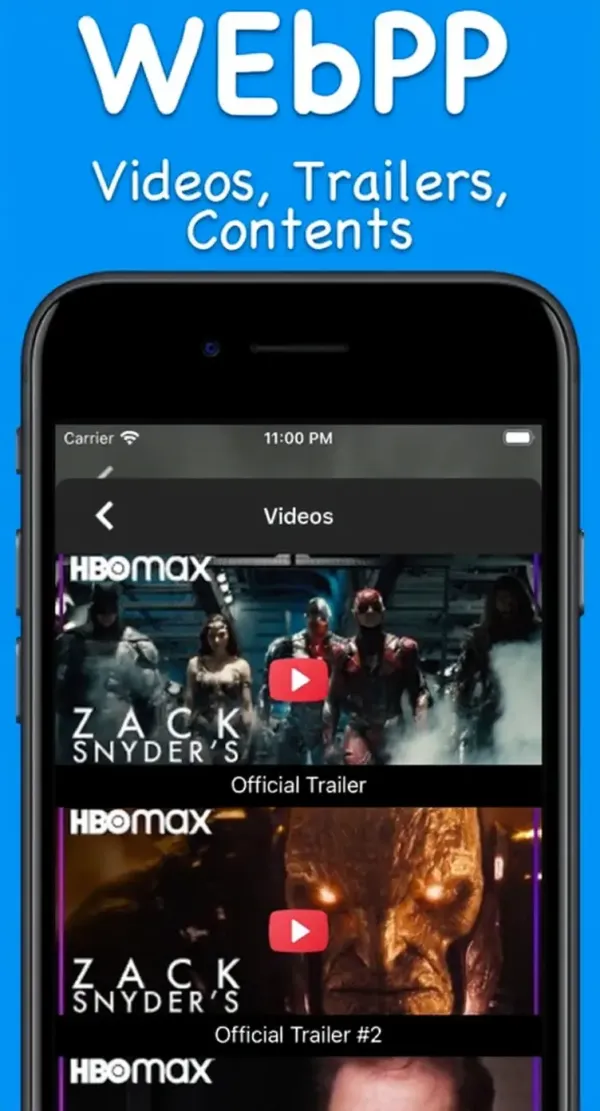
Advanced network configuration can provide significant streaming performance improvements for users willing to modify their network settings. These optimizations require some technical knowledge but can resolve persistent streaming issues.
Configure custom DNS servers to potentially improve connection speeds and reliability. Public DNS services like Google DNS (8.8.8.8, 8.8.4.4) or Cloudflare DNS (1.1.1.1, 1.0.0.1) may provide faster domain resolution than your ISP's default DNS servers, resulting in quicker server connections and improved streaming performance.
Adjust MTU (Maximum Transmission Unit) settings if you experience connection issues or poor performance. Some networks perform better with specific MTU sizes, and optimizing this setting can improve data transmission efficiency for streaming applications.
Consider using VPN services if you experience geographic restrictions or poor server performance in your region. Quality VPN services can provide access to different server locations and may improve streaming performance in some cases, though they can also introduce additional latency.
Caching and Storage Optimization
Optimizing caching and storage settings can improve MovieBox performance and reduce loading times for frequently accessed content. These optimizations help the app work more efficiently with your device's storage resources.
Configure appropriate cache sizes based on your device's available storage. Larger cache sizes can improve performance by storing more frequently accessed data locally, but they also consume device storage that may be needed for other applications or content.
Regularly clear MovieBox cache if you experience performance issues or if the app begins consuming excessive storage space. Cache clearing can resolve various performance problems and free up storage space, though it may temporarily increase loading times as the cache rebuilds.
Manage downloaded content efficiently by removing watched content and organizing downloads based on priority. Maintaining adequate free storage space ensures optimal app performance and prevents storage-related issues that can affect streaming quality.
Data Usage Management
Monitoring and Controlling Data Consumption
Managing data usage is crucial for users with limited internet plans or those streaming on mobile networks. Understanding how different settings affect data consumption helps you balance quality and data usage effectively.
Video quality settings have the most significant impact on data usage, with higher quality settings consuming exponentially more data. Standard definition streaming uses approximately 1 GB per hour, HD streaming uses 3 GB per hour, and 4K streaming can consume 7-10 GB per hour or more.
Enable data saver modes if available in MovieBox settings, as these modes optimize streaming for reduced data consumption while maintaining acceptable quality. Data saver modes typically use lower bitrates and more aggressive compression to minimize data usage.
Monitor your data usage regularly through your device's data usage tracking features or your internet service provider's usage monitoring tools. Understanding your typical usage patterns helps you make informed decisions about quality settings and streaming habits.
Wi-Fi vs Mobile Data Strategies
Developing different streaming strategies for Wi-Fi and mobile data connections helps optimize performance while managing data costs. These strategies ensure you get the best experience possible within your data limitations.
Use highest quality settings when connected to unlimited Wi-Fi networks to take full advantage of available bandwidth and enjoy the best possible viewing experience. Wi-Fi connections typically provide more stable and faster speeds than mobile data.
Configure automatic quality reduction for mobile data connections to prevent excessive data usage charges. Many users prefer to limit mobile streaming to standard definition or lower to conserve data allowances for other activities.
Consider downloading content over Wi-Fi for later viewing on mobile data to avoid streaming data charges while maintaining access to high-quality content. This strategy is particularly effective for users who frequently travel or have limited mobile data allowances.
Security and Privacy While Streaming
Safe Streaming Practices
Maintaining security and privacy while streaming requires attention to network security, application permissions, and data protection practices. These considerations help protect your personal information and device security while enjoying entertainment content.
Use secure network connections whenever possible, avoiding public Wi-Fi networks for streaming activities that may involve personal account information. Public networks can be monitored by malicious actors and may not provide adequate security for sensitive activities.
Review and manage MovieBox permissions regularly to ensure the app only has access to necessary device features and data. Disable permissions that aren't required for core streaming functionality to minimize potential privacy risks.
Keep MovieBox updated to the latest version to ensure you have the most recent security patches and privacy protections. Regular updates often include important security improvements that protect against newly discovered vulnerabilities.
VPN Considerations for Streaming
VPN services can provide additional privacy protection and may help resolve geographic restrictions or server access issues. However, VPN usage for streaming requires careful consideration of performance and legal implications.
Choose VPN services with fast servers and streaming-optimized configurations if you decide to use VPN protection while streaming. Poor VPN performance can significantly degrade streaming quality and introduce buffering issues that outweigh privacy benefits.
Understand the legal implications of VPN usage in your jurisdiction and for accessing content that may be geographically restricted. VPN usage is legal in most countries, but accessing restricted content may violate terms of service or local regulations.
Test VPN performance with MovieBox before committing to long-term VPN subscriptions, as some VPN services may not work well with streaming applications or may be blocked by content servers.
Conclusion and Best Practices Summary
Optimizing your MovieBox streaming experience requires attention to multiple factors including internet connection quality, device performance, app configuration, and server selection. By implementing the strategies outlined in this guide, you can significantly improve streaming quality, reduce buffering issues, and enjoy a more reliable entertainment experience.
Start with basic optimizations like ensuring adequate internet speed, closing background applications, and selecting appropriate quality settings before moving to advanced techniques like DNS configuration or VPN usage. Most streaming issues can be resolved through these fundamental optimizations without requiring complex technical modifications.
Regular maintenance including cache clearing, app updates, and performance monitoring helps maintain optimal streaming performance over time. Develop consistent habits around these maintenance tasks to prevent performance degradation and ensure continued enjoyment of MovieBox content.
Remember that optimal settings may vary based on your specific device, network setup, and usage patterns. Experiment with different configurations to find the combination that works best for your particular situation, and be prepared to adjust settings as your network conditions or device capabilities change.